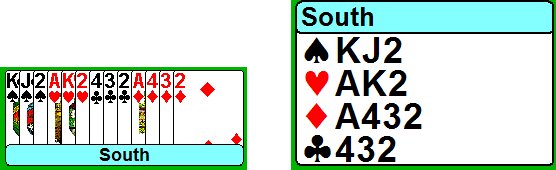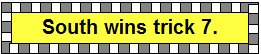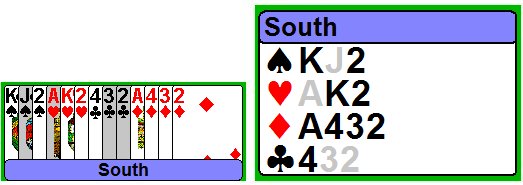(Repeated for convenience)
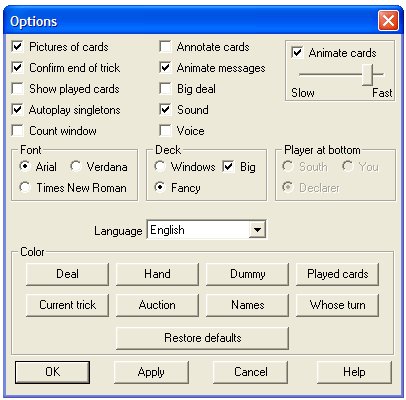
Autoplay singletons
If this option is selected then singletons will be played automatically.
If this option is not selected then the user will have to click on singletons in order to play them.
Annotate cards
If this option is selected then cards from the current trick and in the display of past tricks will be annotated (e.g., 3. South followed with the  H, winning trick 5.) If this option is not selected then no annotations will appear. H, winning trick 5.) If this option is not selected then no annotations will appear.
Animate messages
If this option is selected then the gray and white squares around the messages window will move.
Big deal
If this option is selected in the Options dialog window,
or through the button  (Big deal/Small deal)
of the tool bar, then the full window
(or
monitor screen) will be used to display the deal. If this option is not
selected, then the bottom 20% of the window will be used to display
the Count window (if selected). This option is not available while viewing a bridge movie. (Big deal/Small deal)
of the tool bar, then the full window
(or
monitor screen) will be used to display the deal. If this option is not
selected, then the bottom 20% of the window will be used to display
the Count window (if selected). This option is not available while viewing a bridge movie.
Sound
If this option is selected then sound effects will be played at the end
of the play. If this option is not selected there will be no sound
effects.
Voice
If this option is selected then the text in the text area will be
voiced. If this option is not selected there will be no voice effects.
Animate cards
If this option is selected and Pictures of cards is being used then cards will be shown to drift across the screen when they are played.
If this option is not selected then cards will be played immediately, without any drifting animation.
The slider sets the speed of the animation. The farther to the left, the
slower the cards will move; the farther to right, the faster the cards
will move.
Font
This option allows the user to select the letter
font with which the texts in this program are displayed. The
choices are: Arial, Times New
Roman, or Verdana.
The standard font is Arial.
Deck
This option allows the user to select which deck of cards will be used
for display purposes when 'Pictures of cards' are selected. The
choices are the Windows deck or Fancy cards. However, if 'Big' has
been checked and a big program window is used, then only the cards from
the Windows deck will be displayed in large format.
Player at bottom.
This option is not available in this program. (It is used for the Bridge Base Online
vugraph.)
Language
This option allows the user to select which language will be used to
display the screen text. This option will not change the language of
the text that appears in bridge movies.
Color
Color Deal. This button is used to set the background color of the deal.
Color Hand.
This button is used to set the background color of the non-dummy hands
in Hand diagrams. The button to set this color is disabled
if Pictures of cards is being used.
Color Dummy.
This button is used to set the background color of the dummy's hand in
Hand diagrams. The button to set this color is disabled if Pictures of
cards is being used.
Color Played cards.
This button is used to set the color of played cards in Hand diagrams
when the Show played cards options is selected. The button to set this
color is disabled if Pictures of cards is being used..
Color Current trick.
This button is used to set the background color of the cards that have
been played to the current trick in Hand diagrams. The button to set
this color is disabled if Pictures of cards is being used.
Color Auction.
This button is used to set the background color of bidding diagrams.
The button that controls this color is only enabled when the bidding is
displayed.
Color Names. This button is used to set the background color for the names of the four players. However, the Who's turn color is used, instead, to indicate which player is next to bid or play.
Color Who's turn.
This button is used to set the background color for the name of the
player who's turn it is to bid or play next. The other three players'
names are displayed with the Names color as the background color.
Restore defaults.
This command will restore the colors used by this program to their
initial settings (so you can experiment to your heart's content without
losing the initial settings).
|
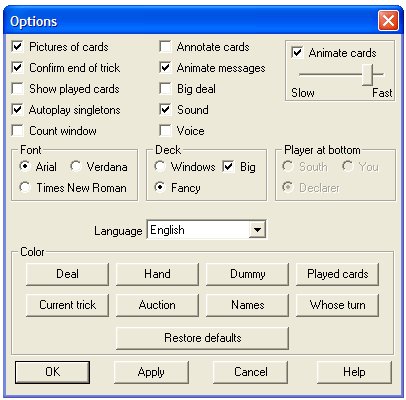
 on the toolbar will display a dialog window (shown to the left) that can be used to set all of the colors and options.
on the toolbar will display a dialog window (shown to the left) that can be used to set all of the colors and options.  Toggle between Pictures of cards and Hand diagram modes
Toggle between Pictures of cards and Hand diagram modes Toggle between Hiding and Showing played cards
Toggle between Hiding and Showing played cards Toggle between Big deal and Small deal modes (only during the play)
Toggle between Big deal and Small deal modes (only during the play)